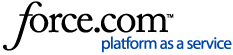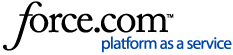*Note: GPS Trackit is not part of the US Department of Transportation and CANNOT answer questions related to ELD regulations. Questions/Concerns of that nature have to be handled directly with the DOT.
To read more about US DOT and ELD Regulations visit eld.fmcsa.dot.gov
Within the DVIR dropdown, there are two options: DVIR Report and Manage DVIR.

DVIR means Driver Vehicle Inspection Record, which are the pre and post trip inspections that that Drivers are required to complete. These are submitted by the Drivers as Inspection Reports. DVIR Report holds the completed DVIR’s for review by Users in the Admin Portal.
Multiple filters are available to sort the data. Carrier, Status, Drivers and Start-End Date are available by default.

Additional filters are available by toggling the More Filters button.

Configure the filters for the desired information, then press Execute.
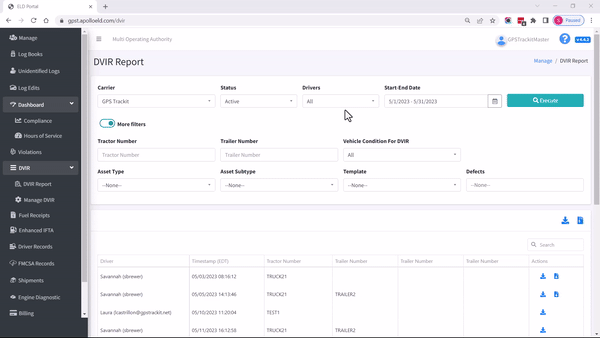
The inspection results are viewed by downloading as PDFs. Photos can be taken during the inspection process and if they have been, two download buttons will appear. If no photos were taken, only one button will appear.

To download, simply click the appropriate button.
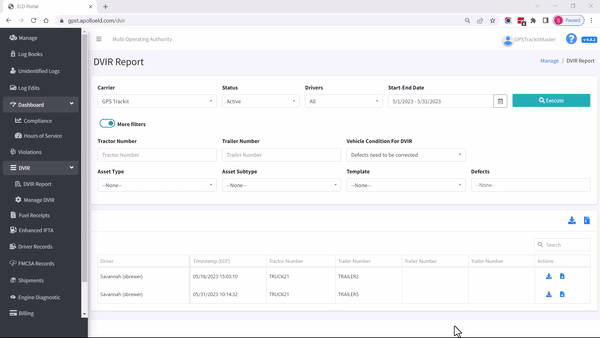
When performing the inspection, the Driver will only check the box for an item if a problem is found. If the box is unchecked then the item passed inspection and no defect was found.
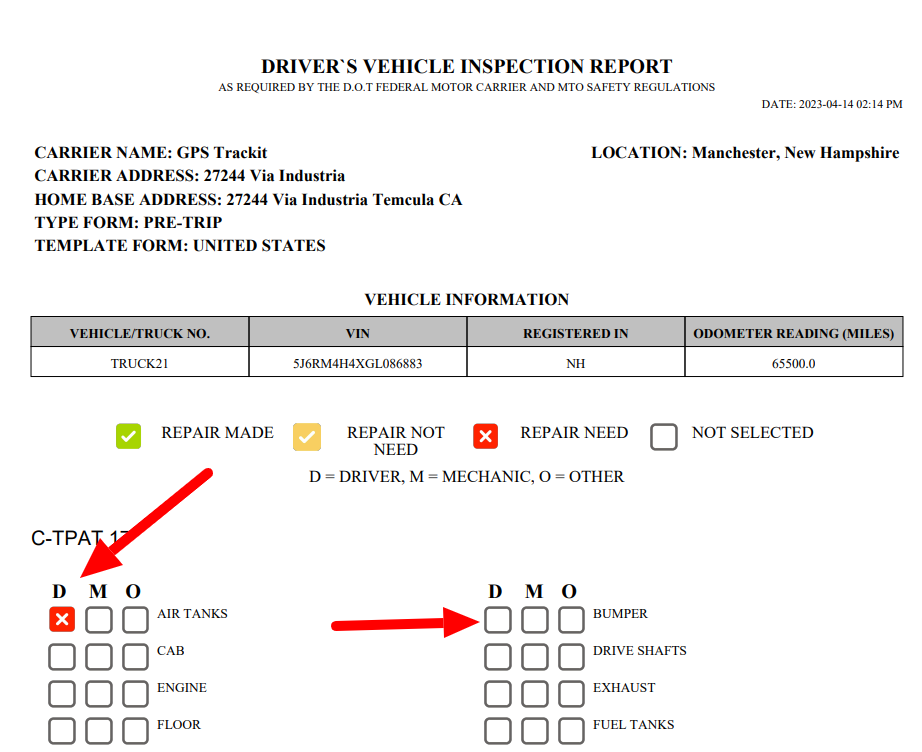
In addition to photographs Drivers can also make notes to provide details for the defects. These notes will be listed on the next-to-last page while photos will be on the final page.