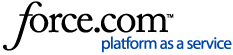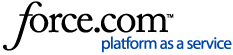*Note: GPS Trackit is not part of the US Department of Transportation and CANNOT answer questions related to ELD regulations. Questions/Concerns of that nature have to be handled directly with the DOT.
To read more about US DOT and ELD Regulations visit eld.fmcsa.dot.gov
The initial Assets list of the company tractors (vehicles) and trailers should be input via the Administrative Panel, so that Drivers can select their Assets and begin logging their Hours of Service. However, there may be times when drivers need to add additional equipment that is not already listed. An example of when this might be needed is when performing a ‘drop and hook.’ Please note that to be compliant, drivers must always have records in their ELD app of the trailer they are hauling, even if it is not owned by them personally or the company they drive for.
Trailers can be created directly after login, when the Driver is prompted to select their Assets.
First, tap Select Trailer
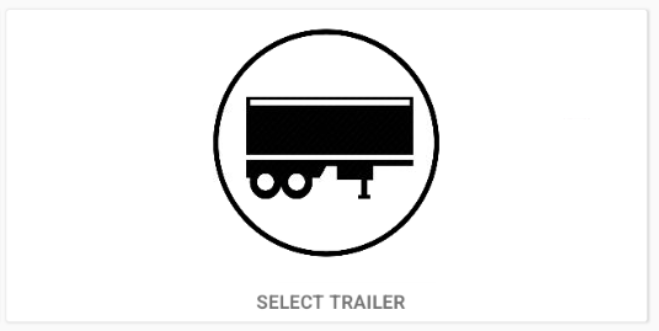
Then select the plus button in the upper right corner.
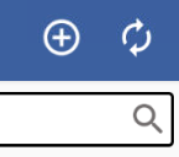
The following fields will need to be filled in: Trailer Number (name), Trailer VIN, License plate number and the license plate state/province along with the subtype.
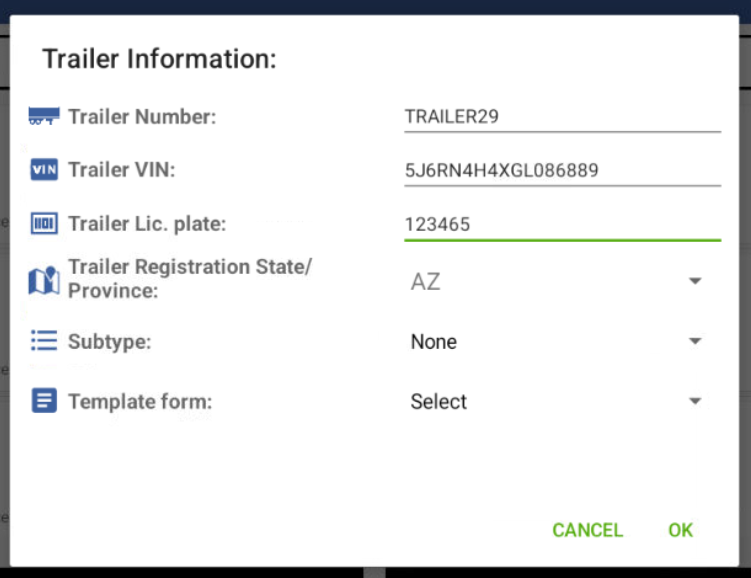
Press OK to save.
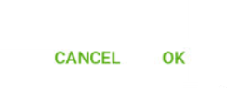
Note: If Driver Must Use Portal Assets List or Force Asset/ECM Device Connection has been checked in the Administrative Portal, then Trailer creation by a Driver will not be possible.