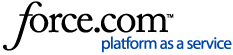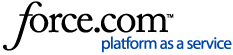*Note: GPS Trackit is not part of the US Department of Transportation and CANNOT answer questions related to ELD regulations. Questions/Concerns of that nature have to be handled directly with the DOT.
To read more about US DOT and ELD Regulations visit eld.fmcsa.dot.gov
ELD Administrative set up begins in the Manage tab, at the top of the left hand menu.
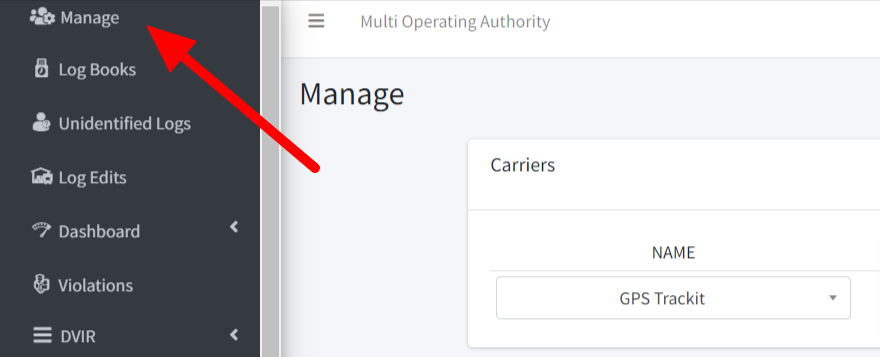
Verify that the correct company is displayed in the Name field. Please Contact GPS Trackit to report any errors.

A series of icons will appear to the right. For Details, select the leftmost one.
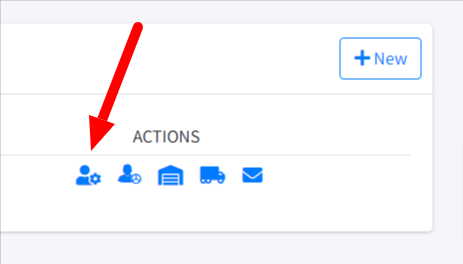
Details is where the company DOT information is recorded along with some account settings. Once set, this information probably won’t need to be revisited in the future.
Working from the top, enter the Carrier Country along with the DOT/NSC Number, Carrier Name, Carrier Address, Time Zone and Units.
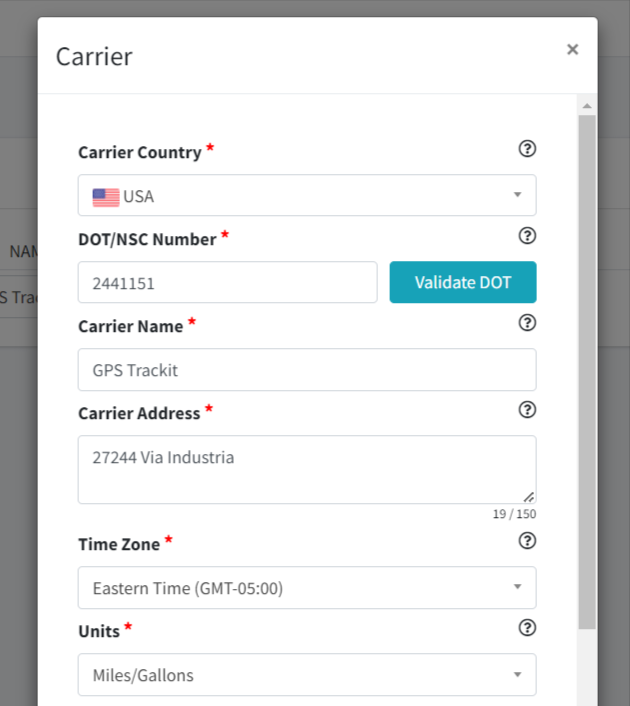
Next some checkboxes will need to be addressed. Anything that is already checked should remain that way. These choices are at the account level and will therefore affect the settings for the entire portal.
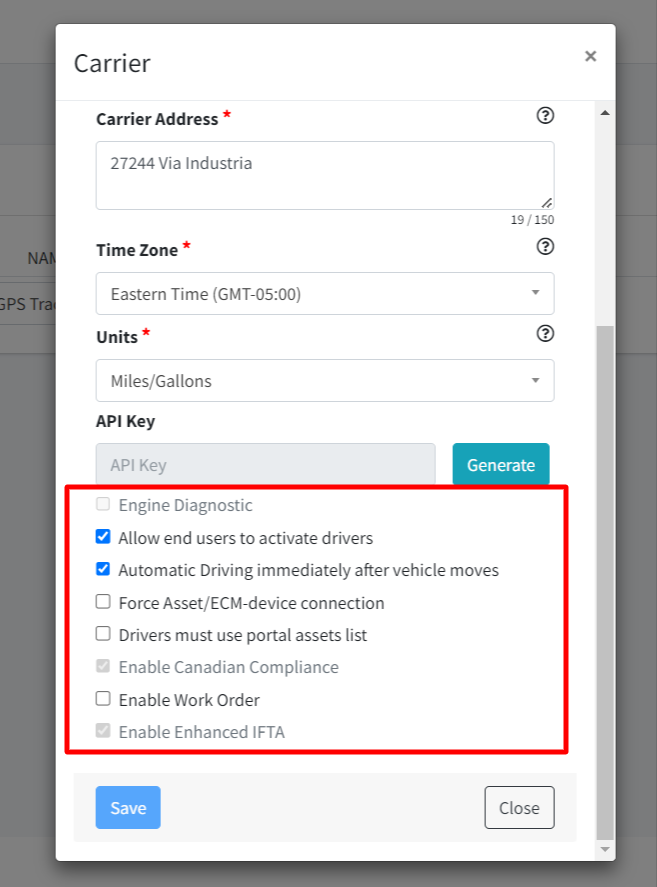
‘Automatic Driving Immediately After Vehicle Moves’ is a reference to the Automatic Transitions on the ELD Driver App. When Driver is in the Off Duty, On Duty or Sleeper statuses and moves the vehicle, hitting 5 MPH will change the status to Driving. Checking this box removes the 5 MPH threshold, causing the Automatic Transition to occur as soon as the vehicle moves. This box is checked by default. To change the setting, please Contact GPS Trackit.
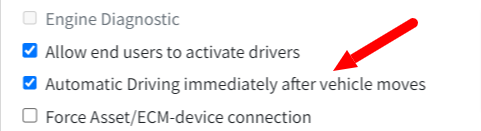
‘Force Asset/ECM-Device Connection’ is an optional item, best suited for large fleets where multiple vehicles are in close proximity to each other. When a Driver logs into the Apollo ELD Driver app, Bluetooth is used to scan for ELD units within range. The Driver will see a list of resulting units and will need to select the specific ELD installed in their vehicle. Selecting the wrong unit will lead to problems. Using the Force Asset checkbox will help narrow down this list to hopefully prevent these errors. This setting can only be changed by Contacting GPS Trackit.
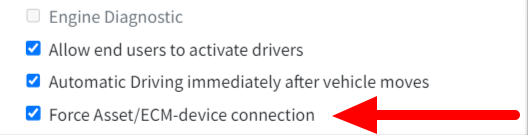
‘Drivers Must Use Portal Asset List’ means not allowing Drivers to create, delete or rename Tractors and Trailers from within the driver app. Generally this enabling this option shouldn’t be a problem UNLESS the company is a ‘hook-and-drop’ operation, where the vehicle is moving trailers that belong to other companies. For example, a trailer is collected at Point A and dropped at Point B then never touched again. In that scenario a Driver may need to create Trailers in the field from their Driver App and this option should not be selected.
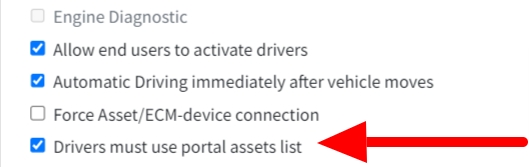
Be sure to save the settings.