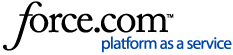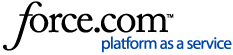*Note: GPS Trackit is not part of the US Department of Transportation and CANNOT answer questions related to ELD regulations. Questions/Concerns of that nature have to be handled directly with the DOT.
To read more about US DOT and ELD Regulations visit eld.fmcsa.dot.gov
Within the DVIR dropdown, there are two options: DVIR Report and Manage DVIR.
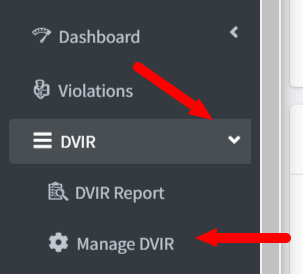
DVIR means Driver Vehicle Inspection Record, which are the pre and post trip inspections that that Drivers are required to complete. These are submitted by the Drivers as Inspection Reports. Manage DVIR allows Users to create their own custom checklists for Drivers to use when performing the inspections, instead of the provided checklist. These are known as Templates.
To add a Template click the New button on the right.
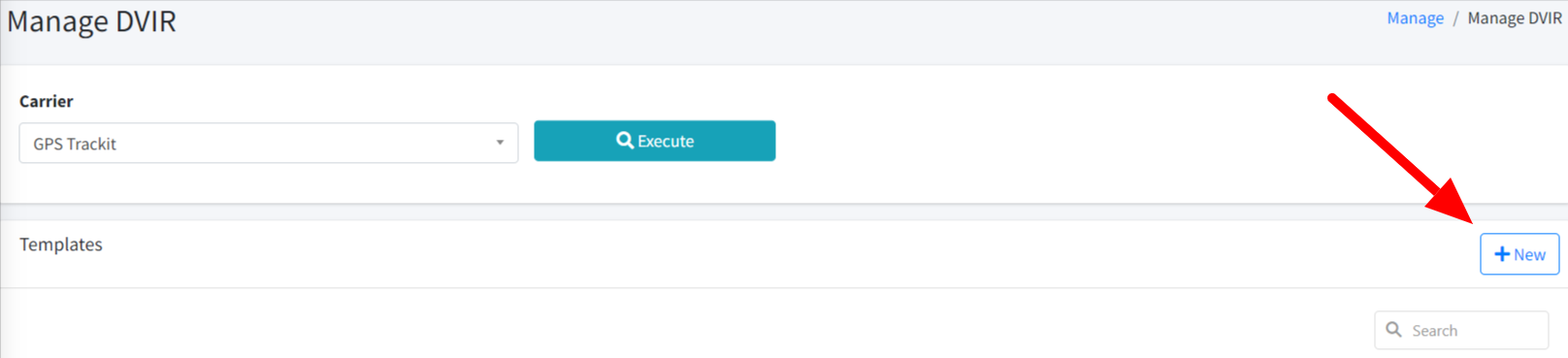
Each Template will need a unique Template Name.
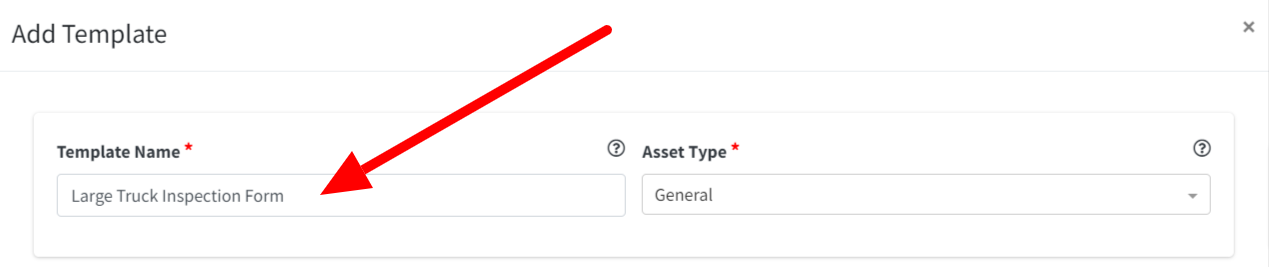
Then, select the Asset Type which will use the Template. The options are General, Tractor or Trailer. If Tractor or Trailer are chosen, a prompt will appear to then select a Subtype.
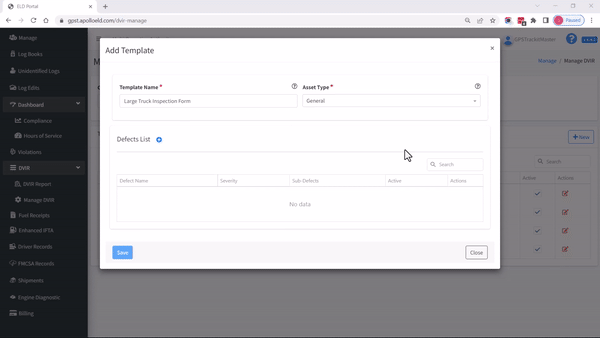
Now the actual Defects for the checklist will need to be entered using the blue Plus button to the left.
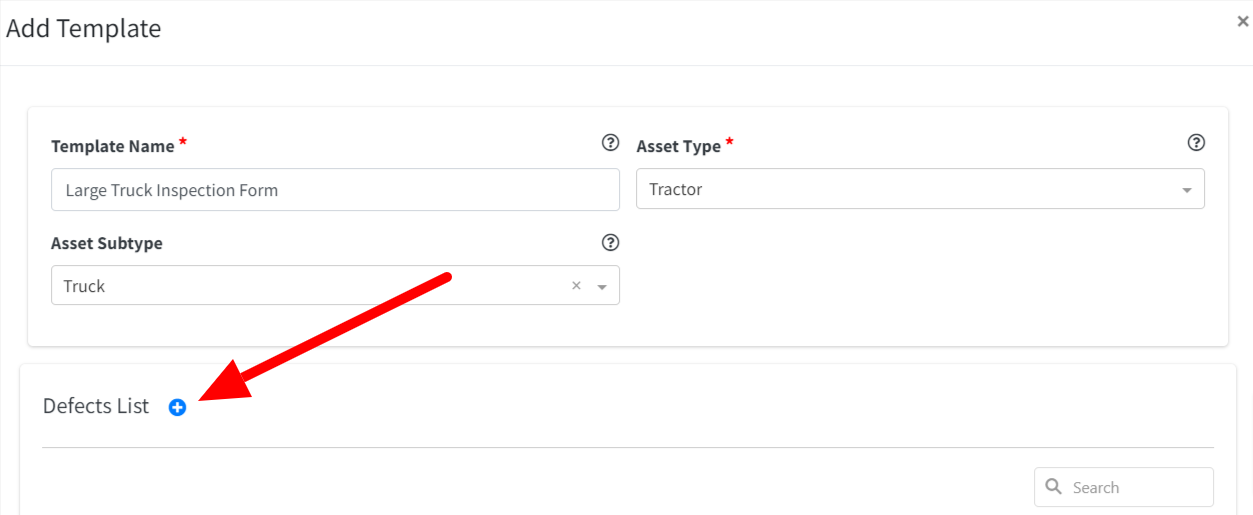
Each Defect will need a Name and an assigned Severity.
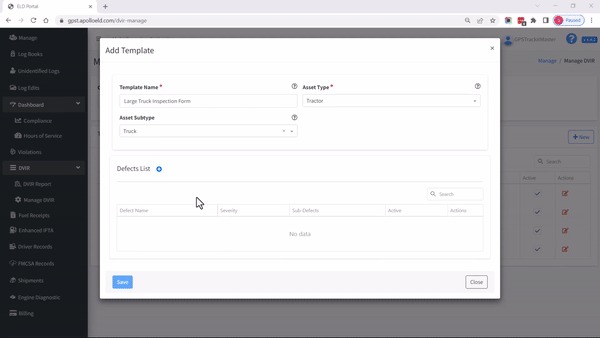
The number of Defects that can be added to a Template is not limited. Nor is there a limit to how many Templates can be added either.
Once the Template has been saved, it must be assigned to the desired Tractors and/or Trailers in the Assets section, within Manage. One Template can be assigned to as many Assets as needed.
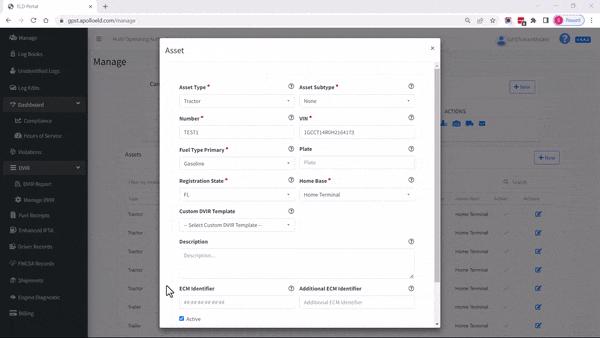
As needed Templates can be deactivated from use as well as edited, using the icon to the right.