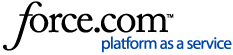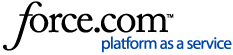*Note: GPS Trackit is not part of the US Department of Transportation and CANNOT answer questions related to ELD regulations. Questions/Concerns of that nature have to be handled directly with the DOT.
To read more about US DOT and ELD Regulations visit eld.fmcsa.dot.gov
ELD Administrative set up begins in the Manage tab, at the top of the left hand menu.
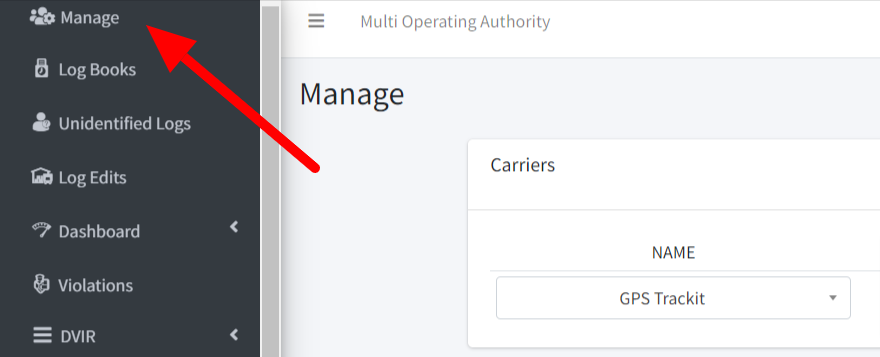
Verify that the correct company is displayed in the Name field. Please Contact GPS Trackit to report any errors.

A series of icons will appear to the right. For Notifications, select the last icon on the right.
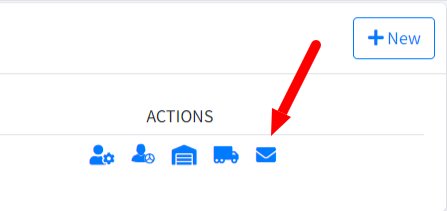
Notifications are in-the-moment alerts sent via email when the ELD records certain events, such as an hours of service violation or failure to input a required vehicle inspection. Use of the Notifications allows for greater visibility without having to constantly check the software platform and are considered very useful for supervising drivers in the field.
Create and configure as many Notifications as needed. Notifications can always be edited or deleted to meet evolving needs.
Notifications are created through the New button in the upper right hand corner.
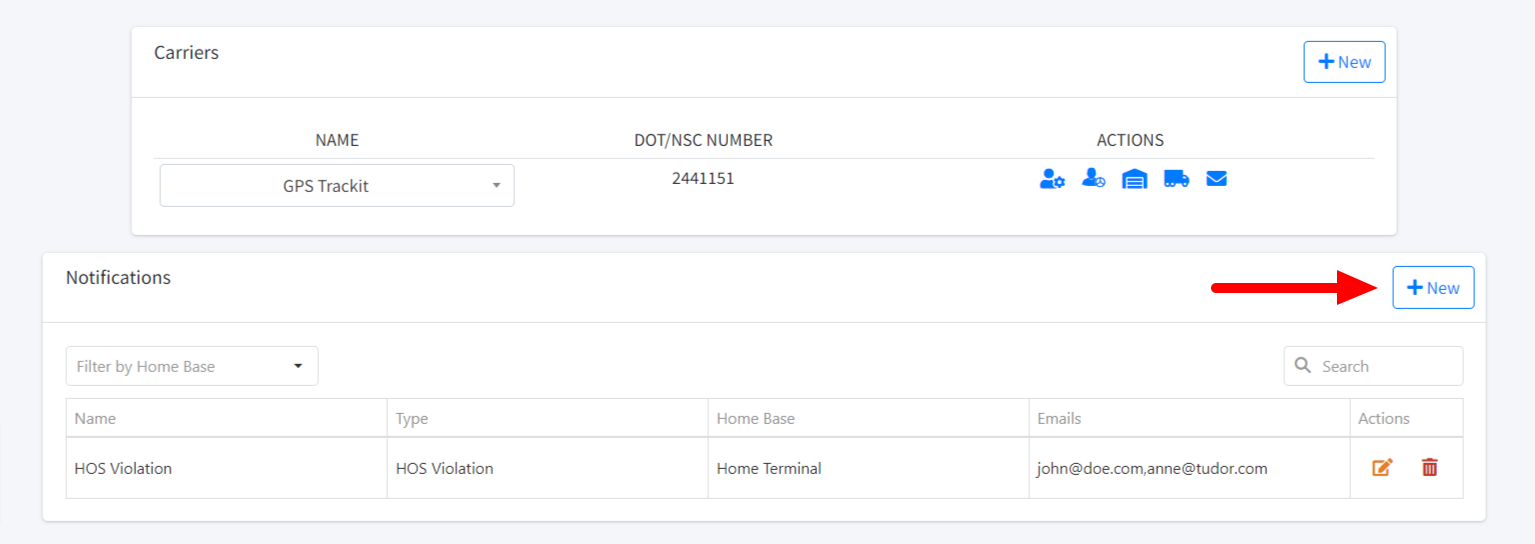
The first step is to select a Home Base. Then give the Notification a unique name. Multiple Notifications can be created and it’s important to be able to tell them apart.
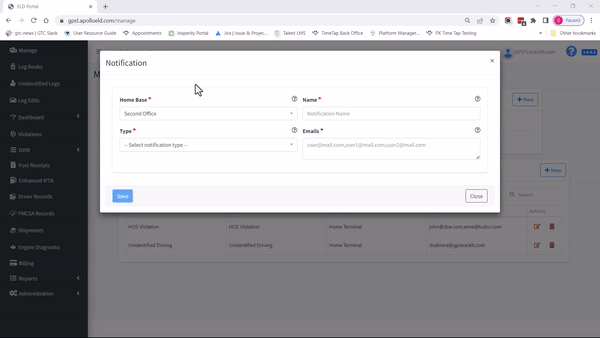
Use Type to select the exact Notification desired. The notification chosen along with the previously selected Home Base will then determine the list of either Drivers or Assets that then appears. Select the Drivers or Assets that the Notification should be applied to.
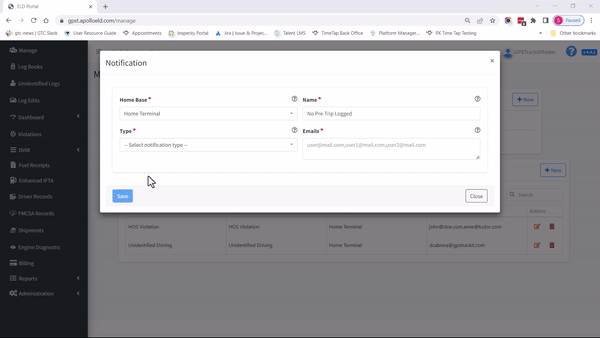
The final step is to enter the email addresses that the alert should go to if triggered. There is no limit to the numbers or addresses that can be entered. The addresses should be separated by commas.
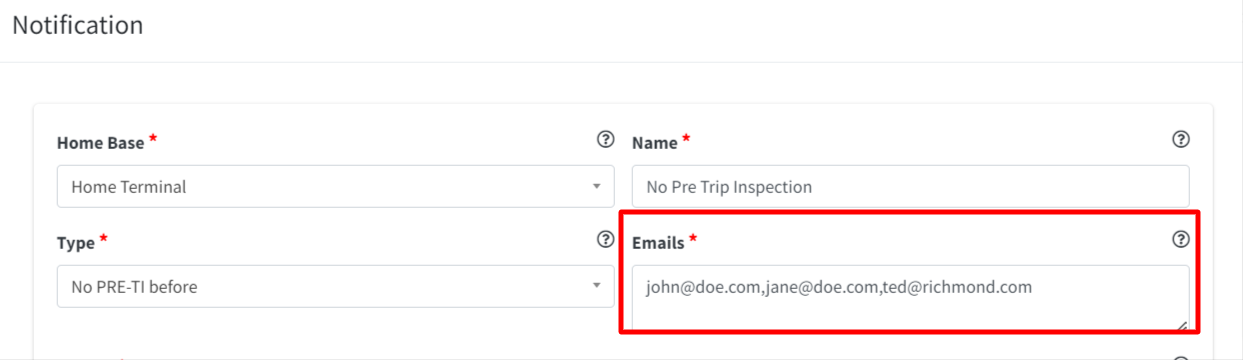
Then save the Notification.
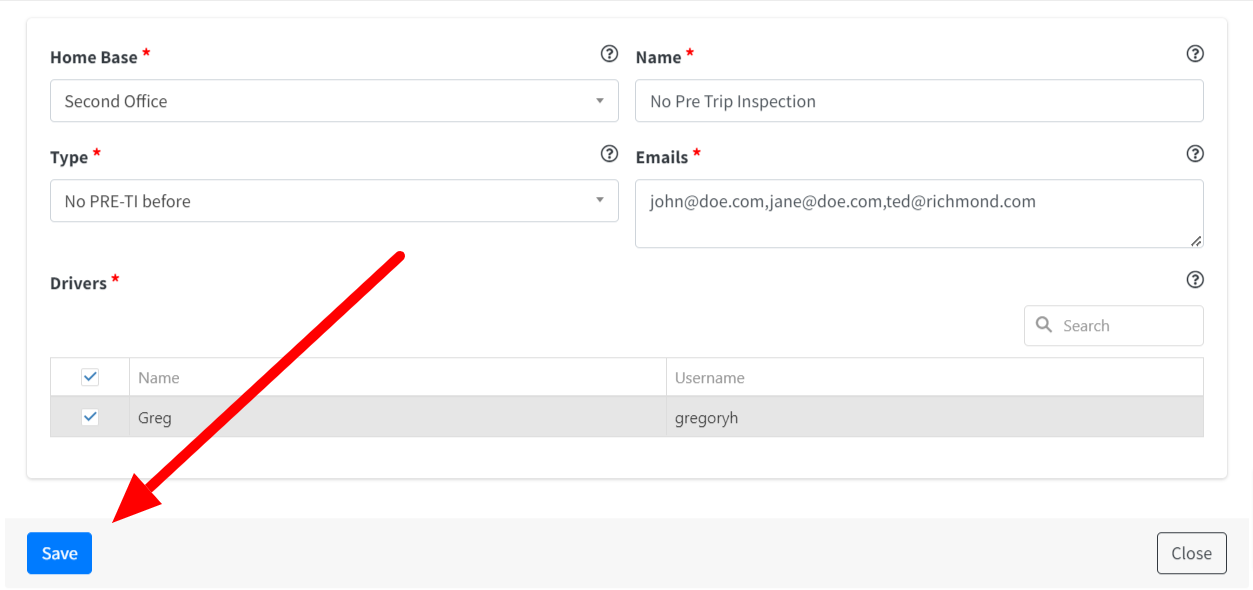
Notifications can always be edited or deleted if changes are necessary.