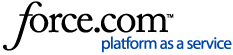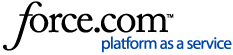*Note: GPS Trackit is not part of the US Department of Transportation and CANNOT answer questions related to ELD regulations. Questions/Concerns of that nature have to be handled directly with the DOT.
To read more about US DOT and ELD Regulations visit eld.fmcsa.dot.gov
ELD Administrative set up begins in the Manage tab, at the top of the left hand menu.
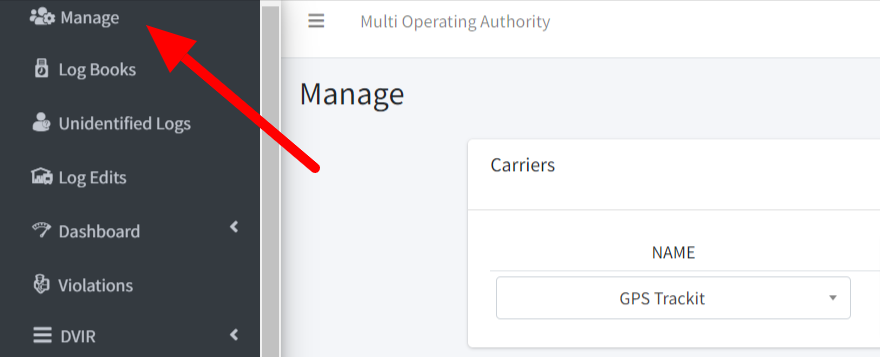
Verify that the correct company is displayed in the Name field. Please Contact GPS Trackit to report any errors.

A series of icons will appear to the right. For Drivers, select the one second from the left.
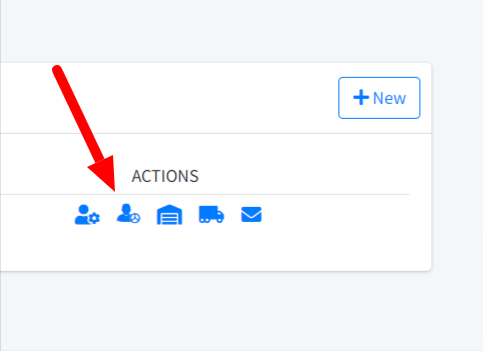
Driver credentials are used to access the ELD Driver app and log hours per the rules of the FMCSA. User credentials are for accessing the ELD Admin portal, for example to review submitted vehicle inspections or to check for violations. One set of credentials cannot be substituted for the other. Someone who needs to access both the Admin Panel and the Driver app (such as owner-operators) will need two separate sets of credentials.
Every employee that operates the ELD vehicles in any capacity must have a Driver login and must use it EVERY time, whether the vehicle is being shifted across the yard or being driven across the country. Each Driver must have their own login and cannot, under any circumstances, share.
Drivers are added one at a time through the New button in the upper right corner.
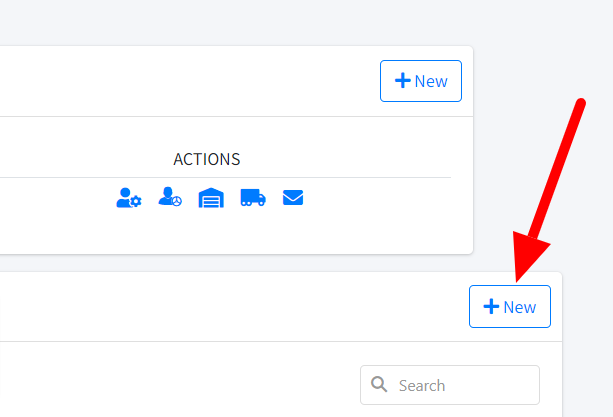
Provide the Driver’s First and Last name, then a Username. Please be aware that once saved, the Username is permanent and cannot be changed.
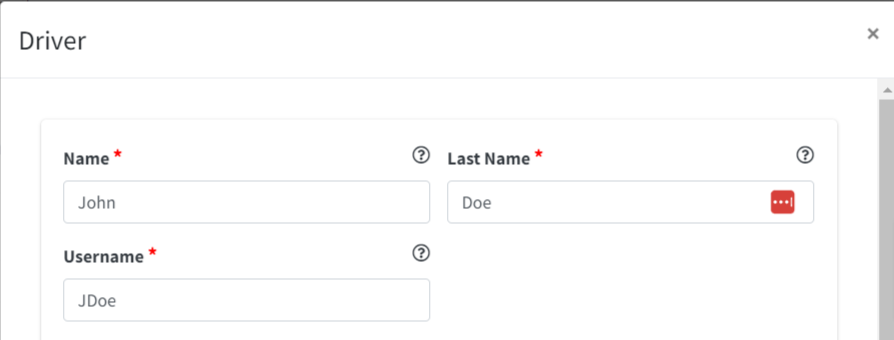
Next create and confirm the password. It’s recommended to write down the password and username in order to give them to the Driver.

Home Base (also known as a Terminal) refers to the yard assignment that each Driver, Tractor and Trailer must have. The air-miles distance from the Home Base determines when certain DOT regulations kick in. Each Driver must be assigned to one Home Base, selected from this drop-down list. It is recommended that Homes Bases be configured before setting up Drivers.
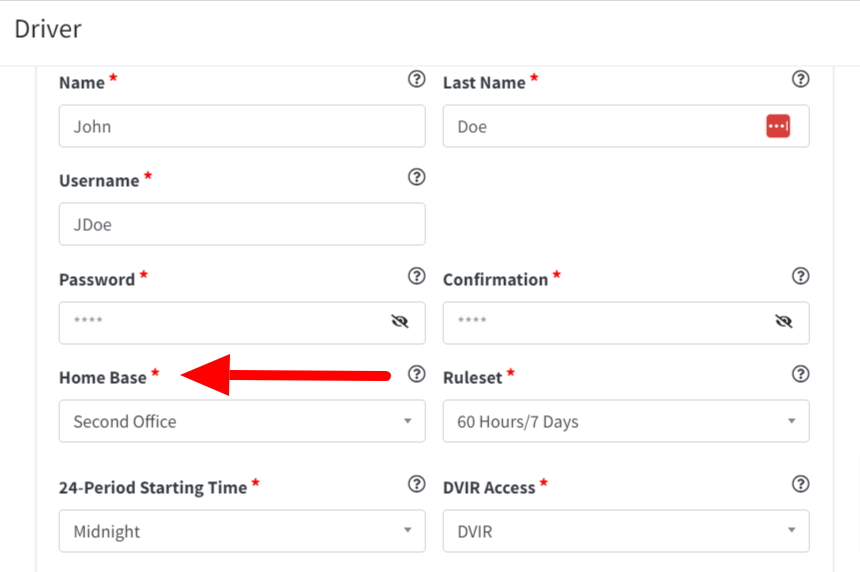
Every Driver must have a Rule Set assigned. The Rule Set dictates the number of days in the cycle, how many hours each day can be worked and how many of the work hours can be used for actual driving. If unsure of which cycle rule to select, please consult the US DOT or appropriate Canadian/Mexican equivalent.
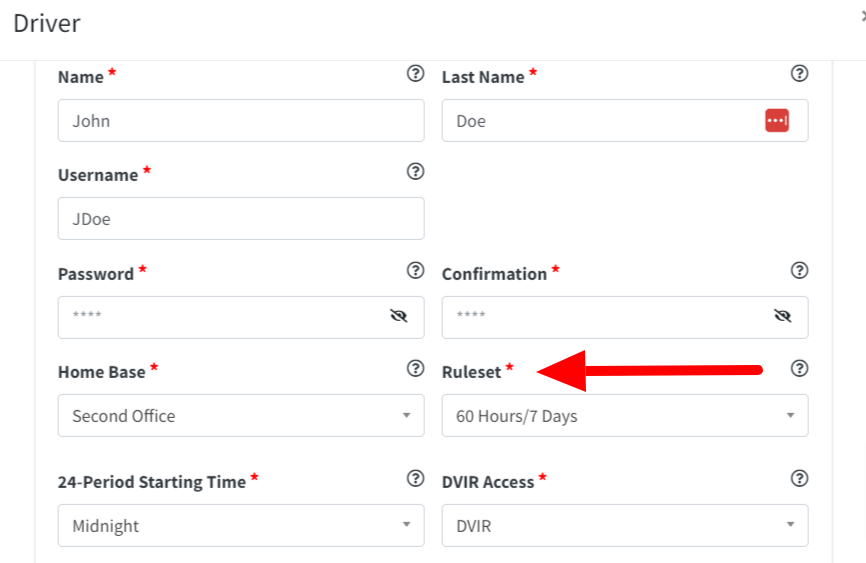
Within the Driver app, there are two main objectives: logging the Hours of Service and recording the required vehicle Inspections. The DVIR Access field controls which objectives the Driver can access. The default setting is DVIR, which will allow both. In the rare event that this setting needs to be changed the Driver can be set to either one or the other.
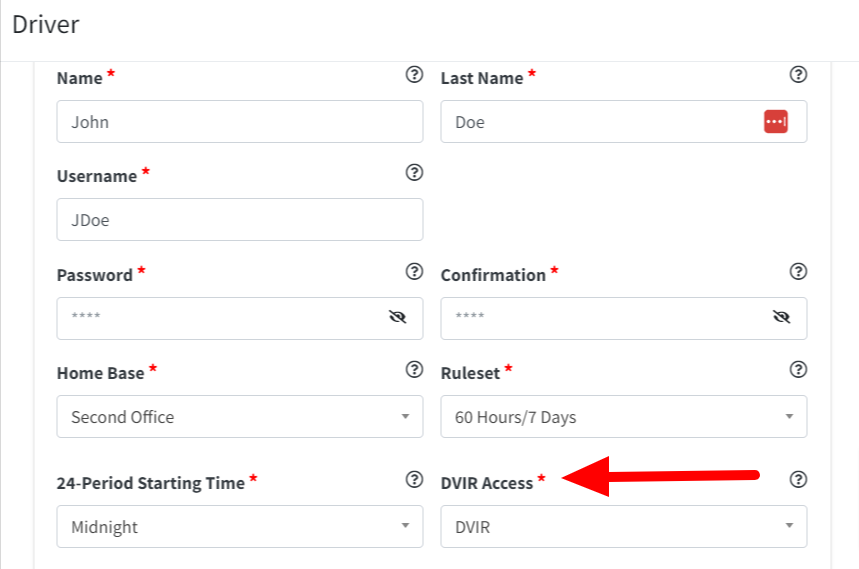
Certain choices will need to be made regarding the statuses available to the Driver. Use the check boxes to enable Personal Use and/or Yard Move. If these boxes are not checked then the Driver will not be able to set these Statuses.
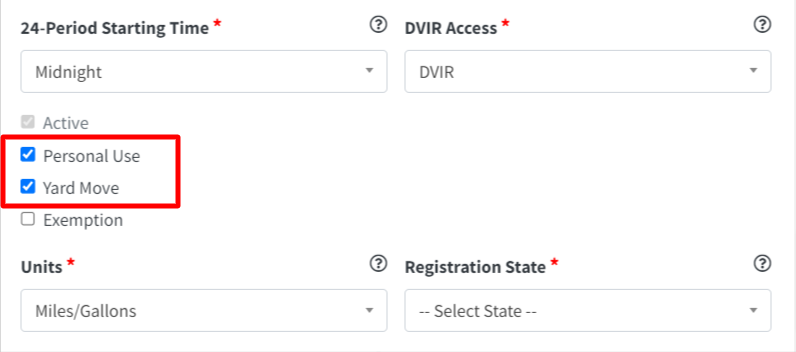
Exempt Drivers are those drivers who operate the vehicles but aren’t required to log their Hours of Service. The DOT sets the definition of who would be considered exempt and under what circumstances. For questions about which Drivers may be exempt, please contact the DOT.
To note a Driver as exempt check the Exemption box AND list why the driver is exempt (by DOT definition).
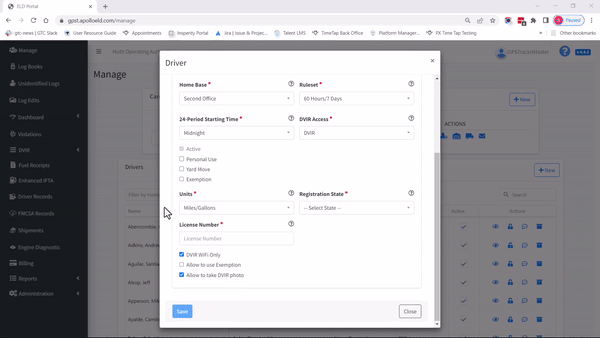
Use the Units field to note whether this Driver uses Miles or Kilometers.
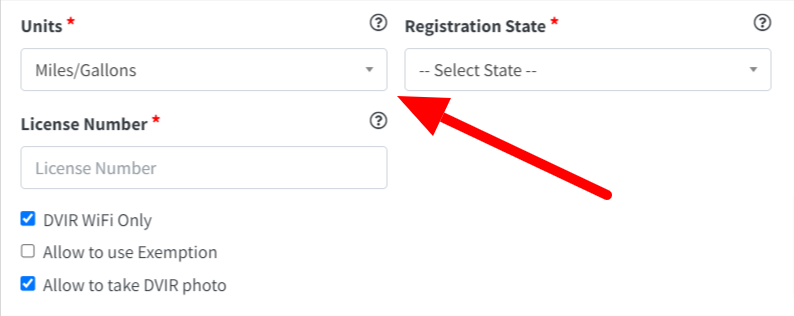
Then note which state issued the Driver’s license along with the License Number.
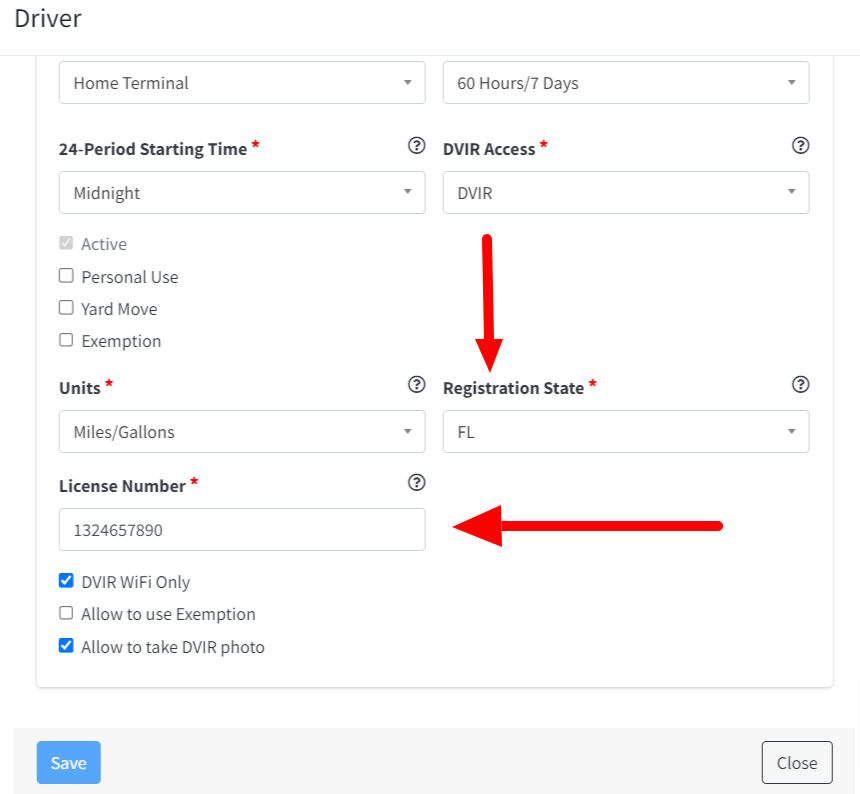
More checkboxes will now need to be addressed.
DVIR WiFi Only being selected means the pre and post trip vehicle inspections will only upload when the phone or tablet being used has a wifi connection. Deselecting this box will allow the upload via cellular data.
On the Driver app, Drivers can log what are called Exemptions. The DOT does recognize that there are times when Drivers may need to bend the rules due to extenuating circumstances. Therefore these Exemptions were created to allow for those times. For a Driver to log an Exemption, this box must be checked.
The ability to take photos during a pre or post trip inspection can be disabled by unchecking Allow to take DVIR photo.
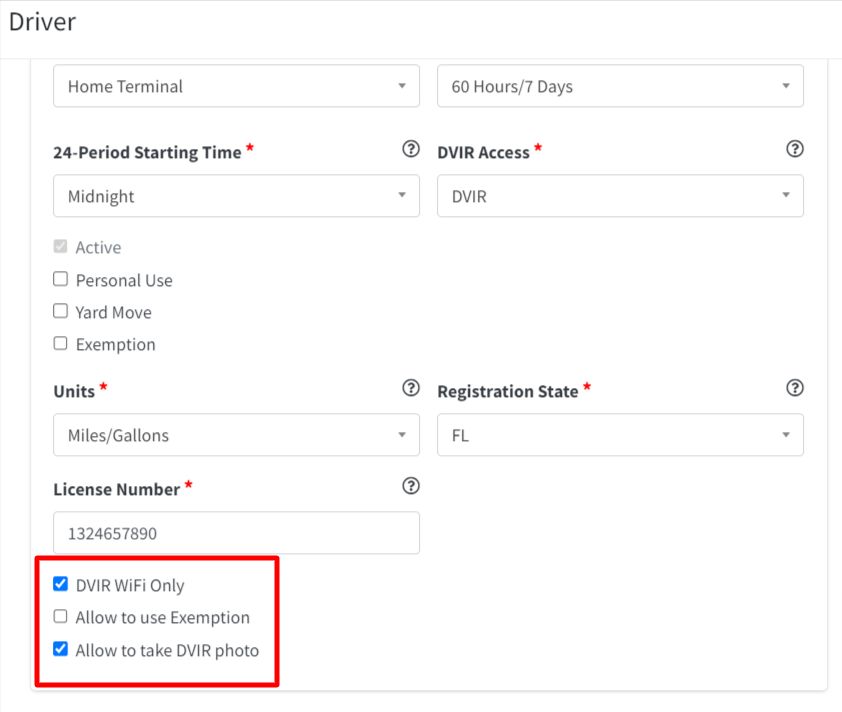
Be sure to Save the Driver.
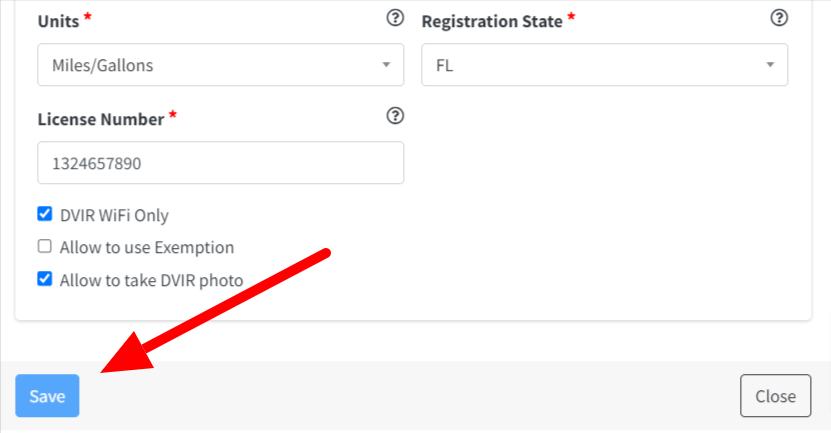
Once a Driver has been created they appear on the list in alphabetical order by last name. Additional options will appear in columns to the right.
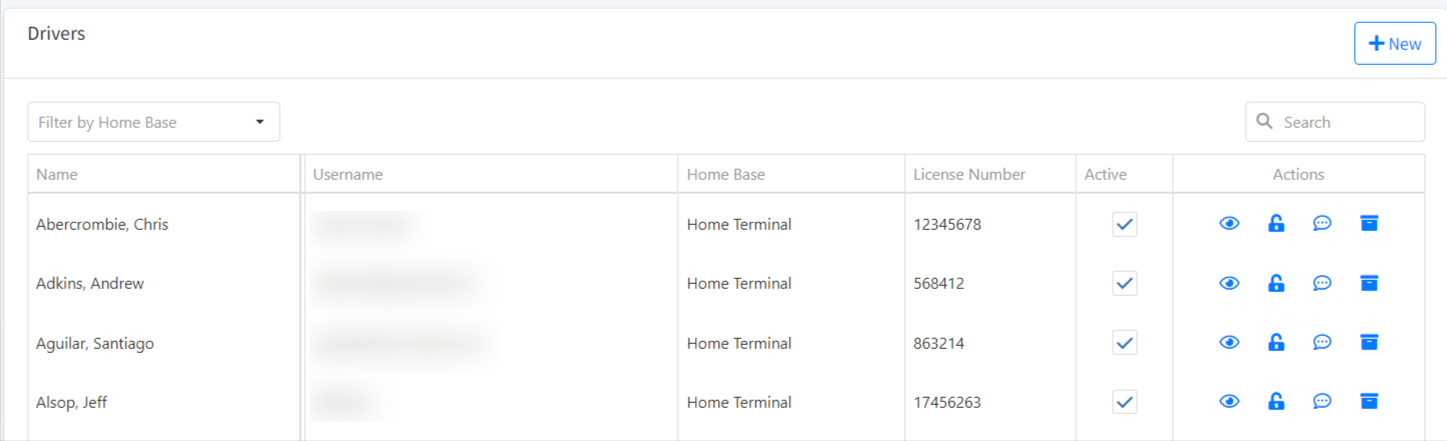
ALL drivers should be marked as ‘Active’. The only time a Driver should have this box unchecked is if they leave the company. Drivers cannot be deleted, as this will cause the irreversible loss of their records, which are required to be kept for a certain period of time after their employment ends. Instead, uncheck this box to deactivate them. The records will still be available but the driver will not be able to log back into the app.

To edit a Driver click the Driver Details button. Please be aware that the Username for the Driver cannot be altered.

A Driver can only log into one phone or tablet at a time. Once logged in from one device, attempting to log in from another will fail and produce an error message. If a Driver was to login into a device that is then damaged, a problem will occur. The Unlock function allows for a remote log out of the Driver to resolve that issue.

Drivers are able to submit paperwork from the field, such as accident photos and scale tickets. These documents are viewed via the final icon to the right. Notifications can be set up to provide an alert when documents have been added.